VendorLink Integration
VendorLink is for Ohio ProgressBook SIS customers. This allows users to import directly from Progressbook via the VendorLink (aka DASL) API so the district’s Information Technology Center (ITC) or site’s IT do not need to create and import a flat file on a daily basis. When the student’s information is imported, Meals Plus uses a pre-determined date as the School State Date to ensure the student’s current teacher and grader are imported.
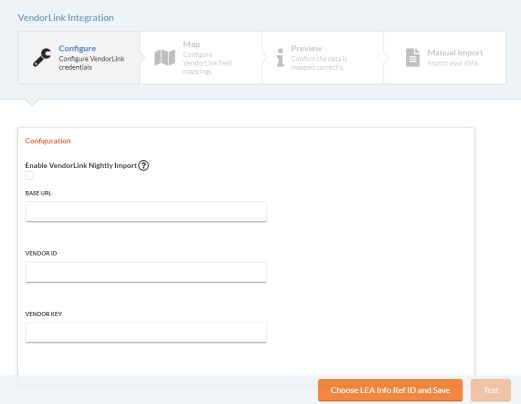
VendorLink Integration Navigation Buttons

The VendorLink Integration Navigation Buttons can be used to move interchangeably from the Configuration, Map, Preview, and Manual Import sections, once a section has been completed. Once a section is completed, the icon will change to a checkmark.

Configuration
Configuration Section
-
Check the Enable VendorLink Nightly Import button to auto-run the VendorLink Integration as a nightly sync.
-
The real-time sync runs constantly. When a change is presented from VendorLink, Meals Plus will update with the changes.
-
A Manual Sync must be ran at least once before the Nightly Import can be run.
-
-
The Configuration information is automatically populated when the form opens.
-
The Base URL is the URL of your VendorLink installation and it comes from the district’s ITC (for Ohio users, this is either ACCESS or NEOMIN).
-
The Vendor ID is a value that uniquely identifies the plugin. This comes from the district’s ITC (for Ohio users, this is either ACCESS or NEOMIN).
-
The Vendor Key is an account identifier associating the API client record to the vendor credentials. This comes from the district’s ITC (for Ohio users, this is either ACCESS or NEOMIN).
-
-
Click the Choose LEA Info Ref ID and Save button.
-
Select an LEA Info Ref ID from the dropdown list.
-
Click the Save button.
-
-
Click the Test button to verify the Configuration Information is correct. If the information is correct the following message will appear:
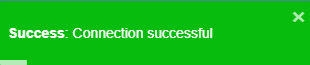
-
Click the Next button to continue to the Field Map Section.
Field Mapping Section
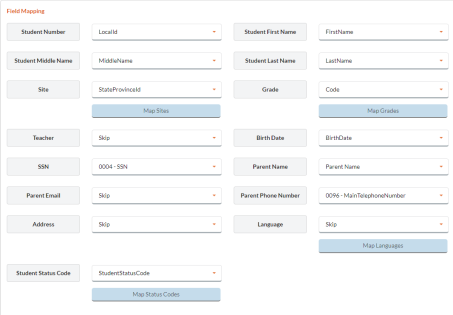
-
Match the VendorLink field names with the standard Meals Plus field names, so everything imports correctly.
-
Only four fields are required for VendorLink Integration: Student Number, Last Name, First Name and Site.
-
A Skip option is available in the dropdown list to allow other fields to be skipped.
-
-
The Map Field (Site, Grade, Language or Student Status) button allows the user to map Site, Grade, Language or Student Status fields from VendorLink grades to the Meals Plus grades, and you can map the VendorLink Site information to a Meals Plus site.
Site
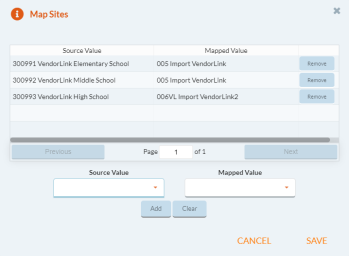
Grade
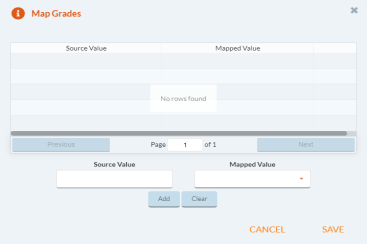
Language
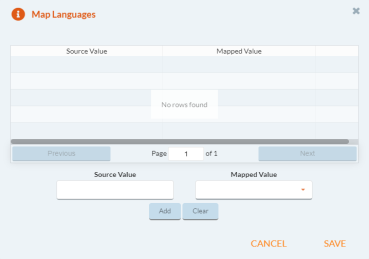
Student Status
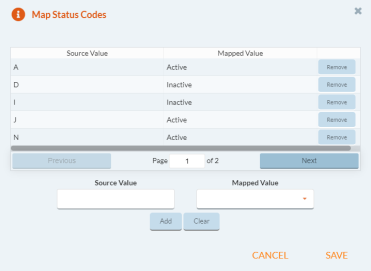
-
Each Source Value can only be mapped once.
-
The Source Value textbox is user-defined data.
-
Multiple Source Values can be mapped to the same Meal Plus Value.
-
If the Source Values are not mapped, they will import into Meals Plus as they are in VendorLink.
-
If a Meals Plus grade is mapped to a Source Value and the Meals Plus grade is deleted from the product, the sync will recreate the grade.
-
Mapping is not saved until the user clicks the Save button.
-
Click the Next button to continue to the Preview screen.
Preview Section
You can use the Single Student Preview section to import a single student to verify that all fields have been mapped correctly.
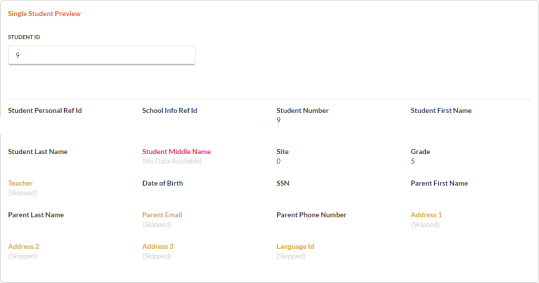
Information has been removed for confidentiality
-
Enter a student number in the Student ID field and click the Preview button. The student information that will import will be displayed.
-
Fields with no data available will be Red
-
Fields that have been skipped will be Gold and show (Skipped) under the field.
-
-
Click the Import button to:
-
Mark a student as active Meals Plus if the student is active in VendorLink.
-
Bypass a student from Meals Plus if the student is in Meals Plus but is not active or does not exist in VendorLink. The student will remain in Meals Plus.
-
You can review the results of the Manual or Nightly Import from Reports: System: Import Log.
-
©2021 EMS LINQ Inc.
Meals Plus Web Help, 1/2021